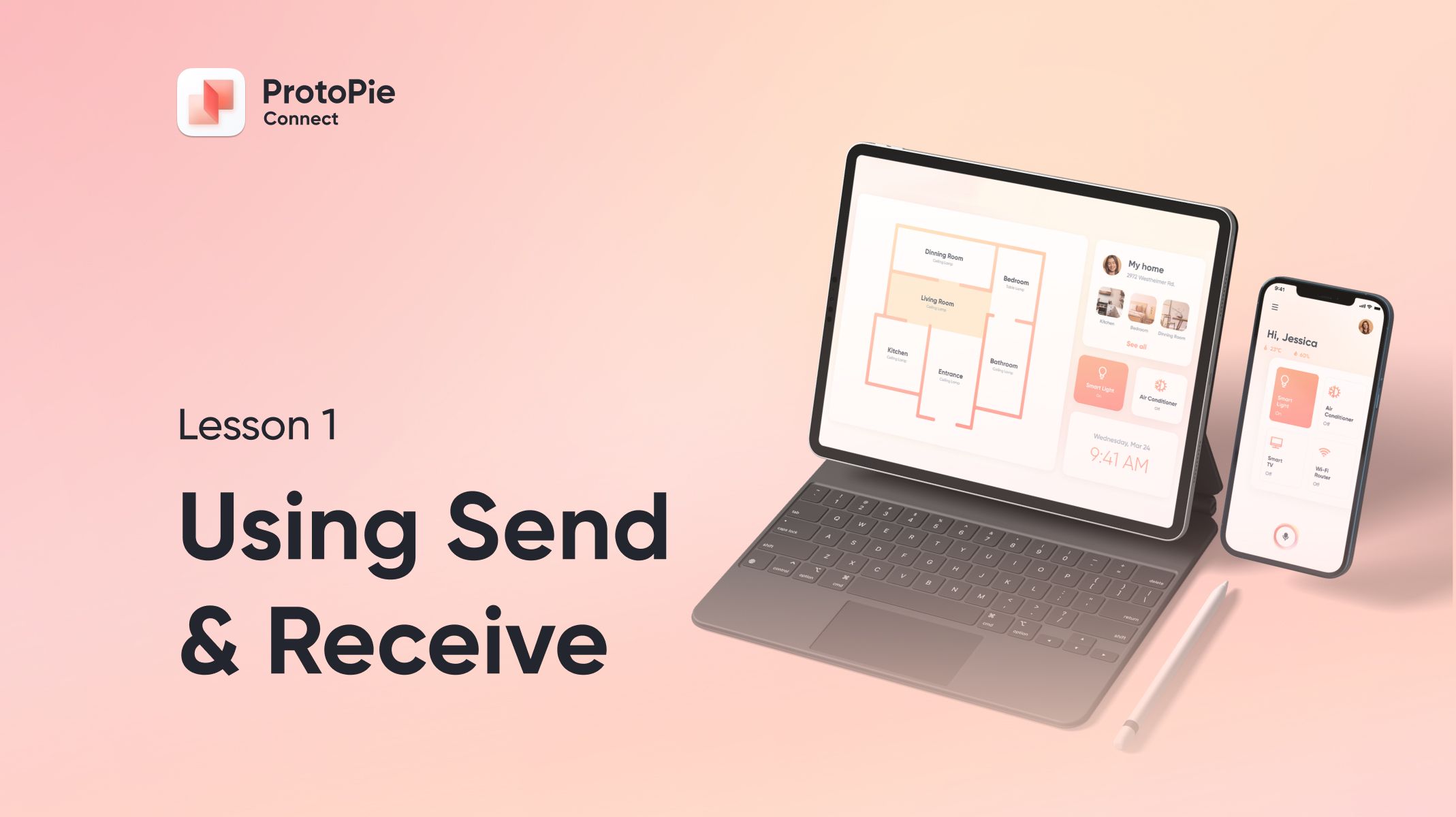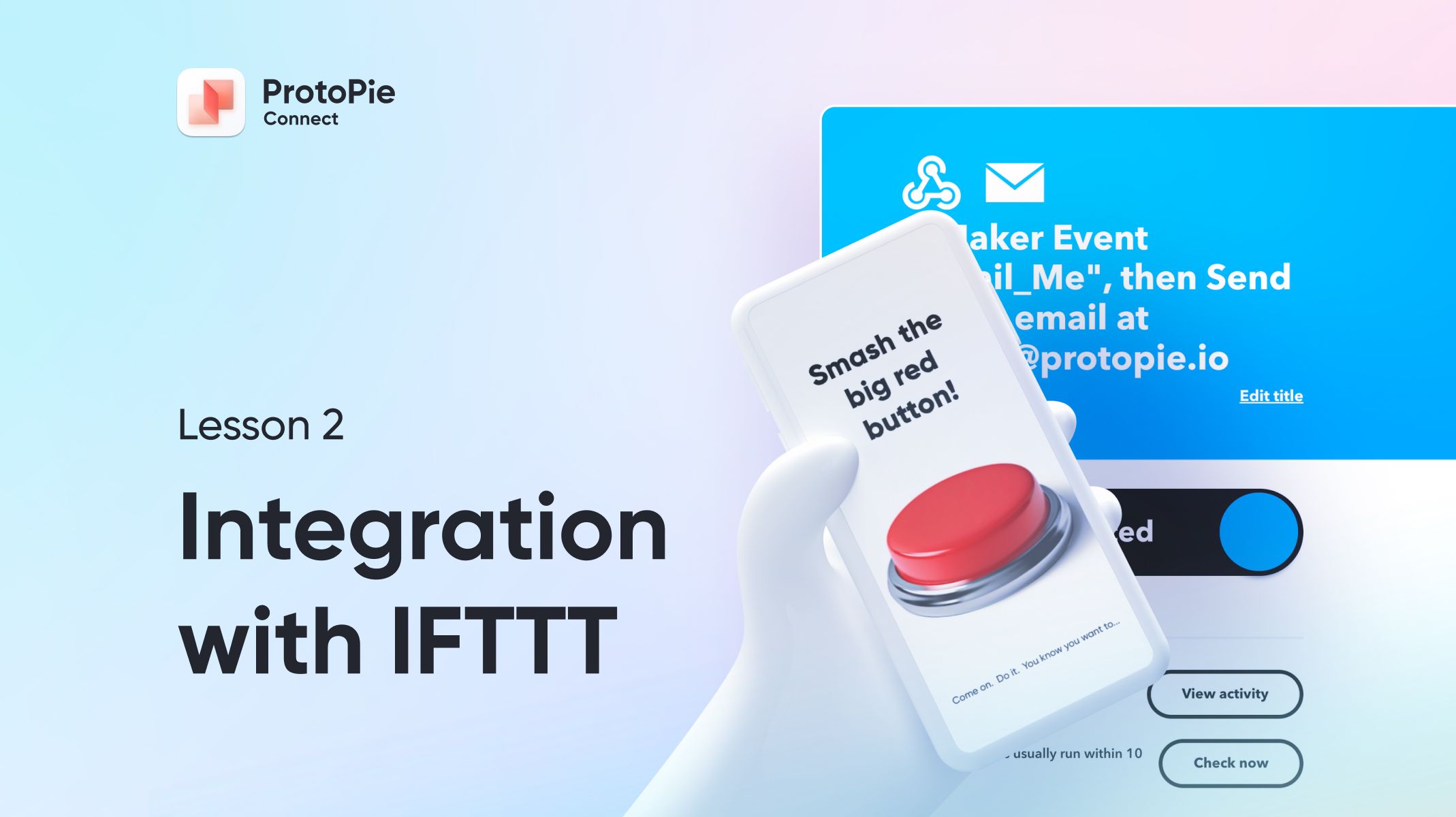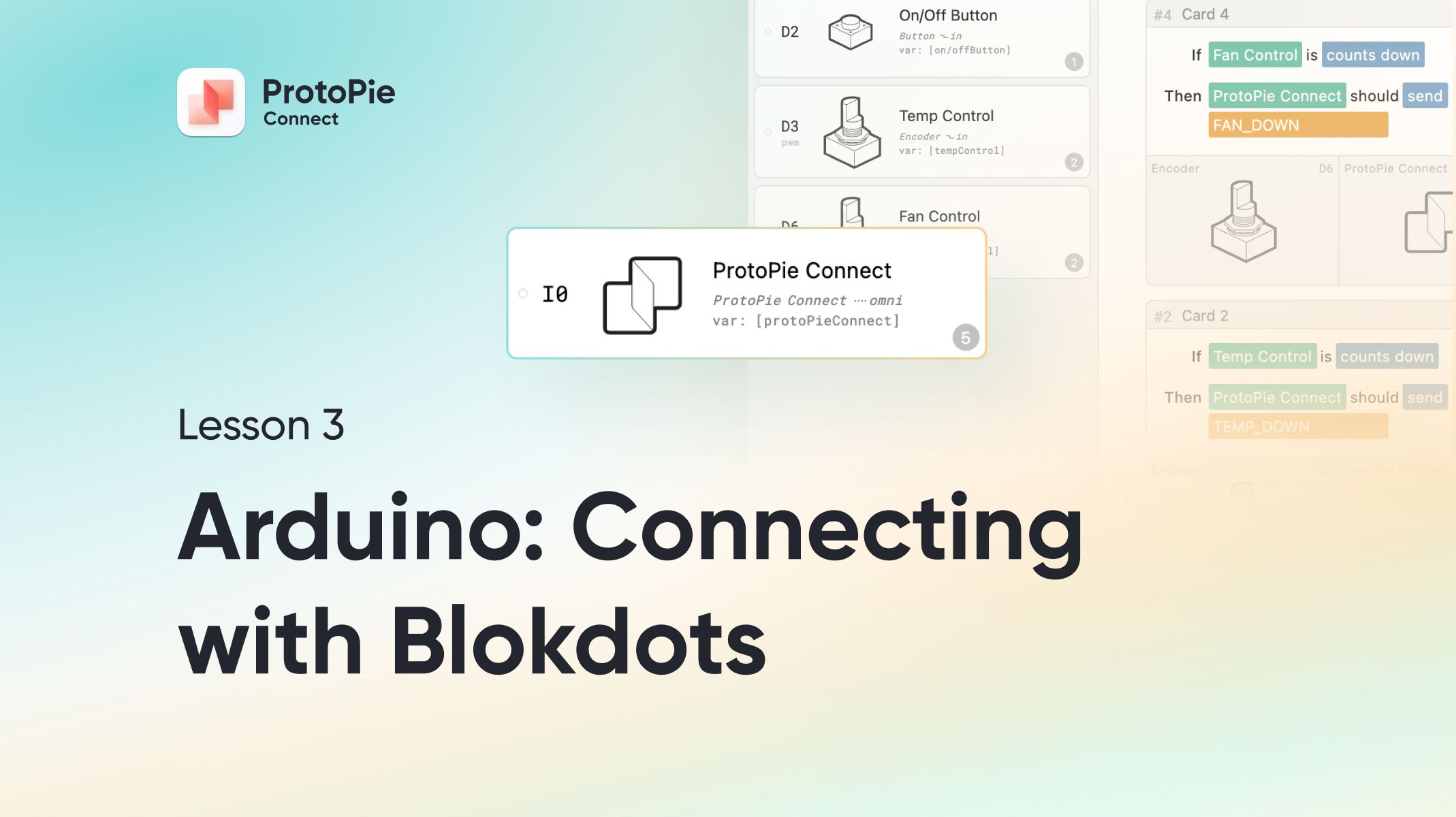Complete Guide to ProtoPie Connect
Bring your ideas to life like never before! Connect your prototypes to multiple screens, devices, hardware, and APIs.

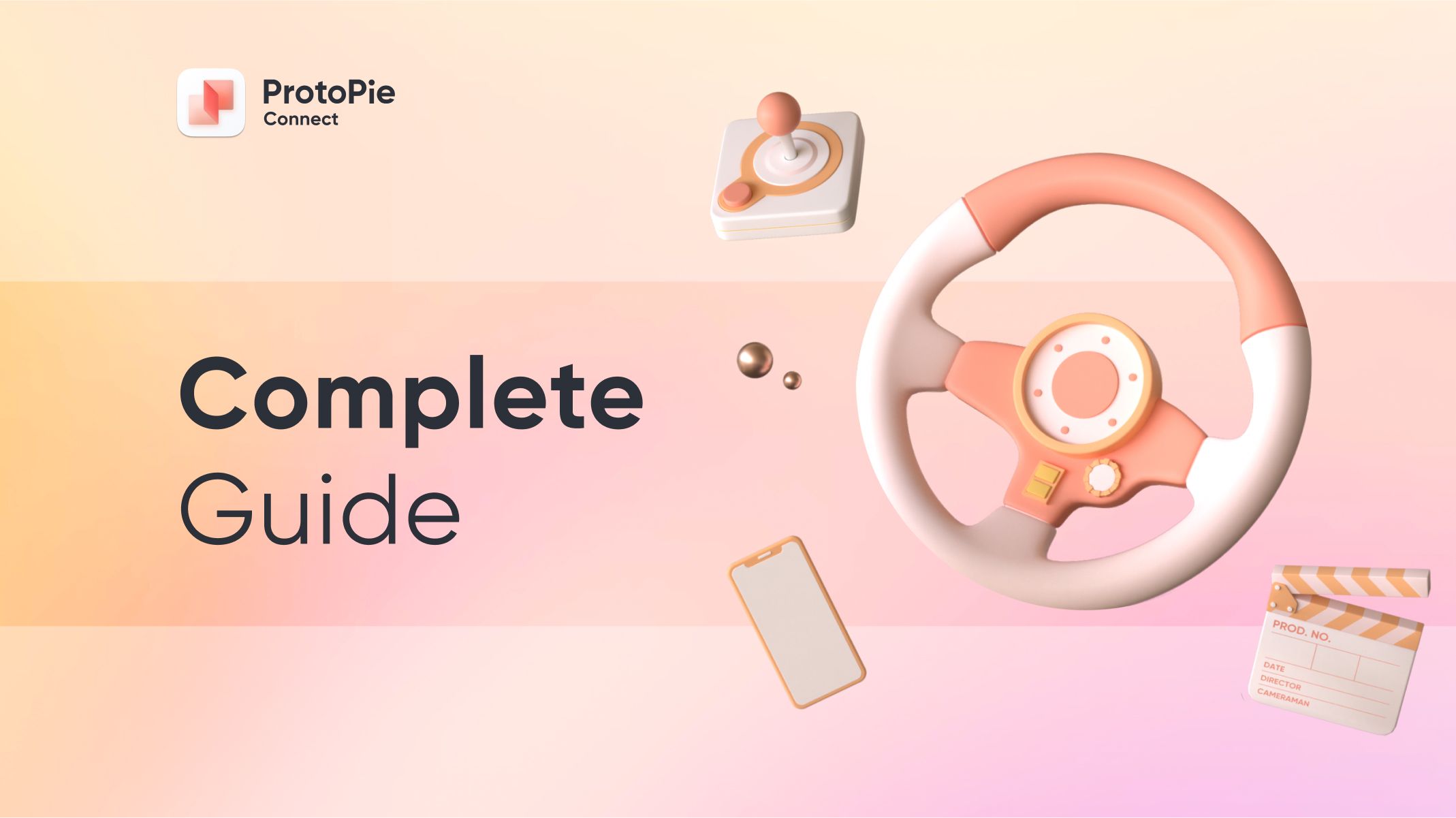
What is ProtoPie Connect?
ProtoPie Connect is a companion product to ProtoPie Studio. It allows you to integrate physical devices and external data with your Pies
There are two versions of ProtoPie Connect:
Connect Desktop
Connect Desktop is available for Windows and Mac. It allows the ability for several Pies to communicate with each other, allowing the creation fully immersive multi-screen experiences. It also includes a number of built-in plugins for integration with popular devices and services:
- IFTTT
- Logitech G29 steering wheel and pedal set
- Arduino, both via direct serial connection as well as no-code integration via Blokdots.
Enterprise Plan subscribers get the following additional capabilities enabled with Connect Desktop:
- You can use Connect to make prototypes that can run on Google WearOS smart watches
- You can write your own plugins — essentially making it possible to integrate your Pies with just about anything!
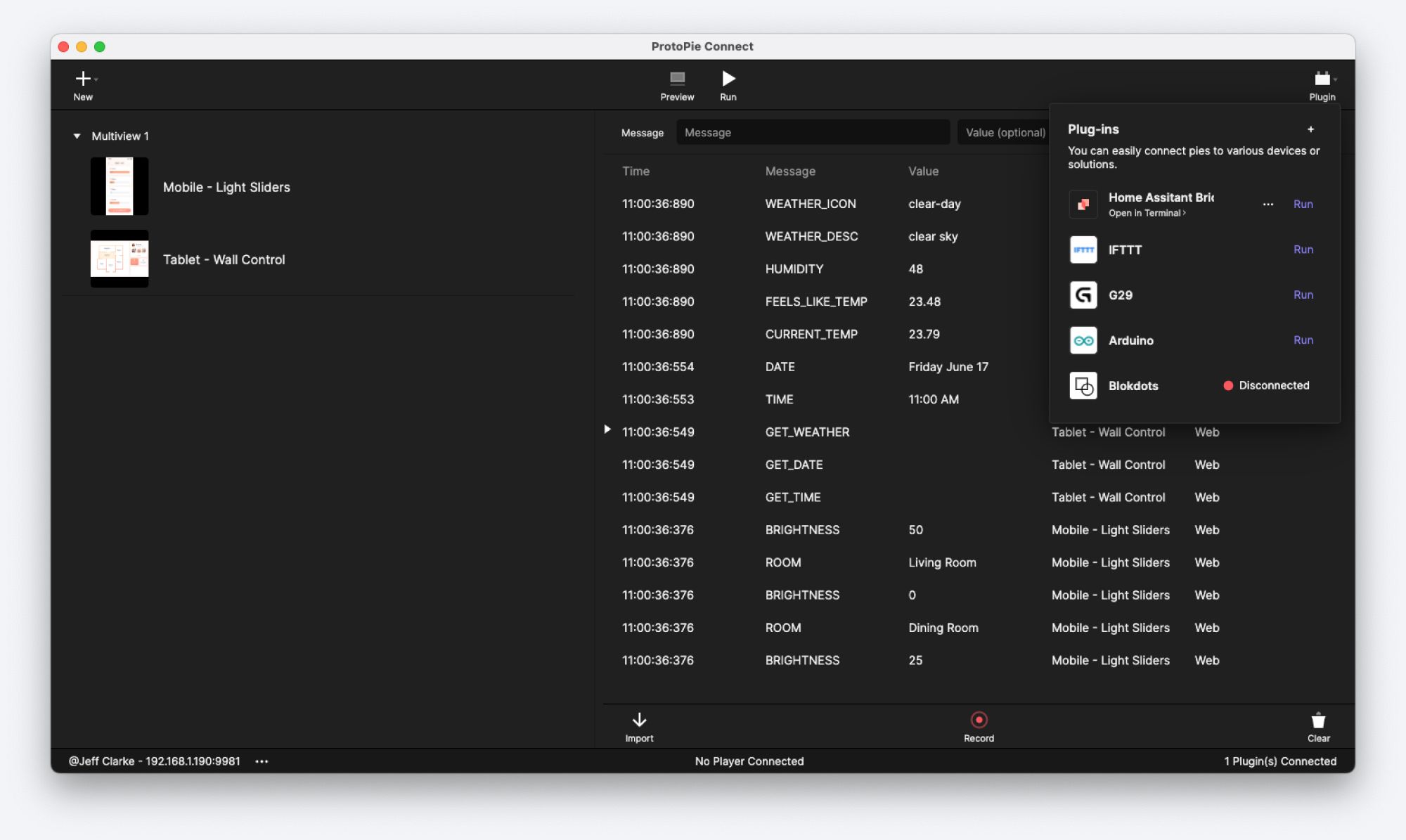
Connect Embedded
Connect Embedded is only available to Enterprise Plan subscribers. Connect Embedded runs from the terminal on several operating systems, including Windows, Mac, and Linux / Raspberry Pi (ARM64). Connect Embedded can also run in an offline mode, making it perfect for prototyping a standalone appliance-like experience.
Why should I use ProtoPie Connect?
Today’s digital experiences stretch beyond just a laptop screen or your tablet. More and more we are seeing harmonious intersections of software and hardware. As digital designers — and indeed advanced prototypers — it is inevitable that we’ll need to mock up an experience that interfaces with physical things. ProtoPie Connect builds on top of ProtoPie Studio’s advanced capabilities allowing you to take your ideas well beyond your computer monitor.
What can I create with ProtoPie Connect?
Quite simply, whatever you can dream up! ProtoPie Connect can be used to create automotive dashboard experiences, IoT and smart home integrations, kiosk experiences, assistive living devices, connect to live data APIs, interface with robotics... even the sky isn’t the limit — no reason you couldn’t design a system for use on the International Space Station!
How do I get started?
Since you’re still with me, you’ve already taken your first step!
These tutorials assume you have an intermediate to advanced level of proficiency with ProtoPie. In particular, you should have a decent grasp of how Send & Receive works. If you're not feeling quite that comfortable yet, spend some time with our Tips & Tricks blog posts and our YouTube playlists before jumping into using Connect.
As all of the tutorials in this series will involve ProtoPie Connect Desktop, you next step will be to get it installed. Download it here:
There are seven tutorials in this guide, ranging from the most basic use cases all the way up to some of the most advanced. We suggest completing these tutorials in order, so start with lesson 1.
- Use Send and Receive to Make Multiple Pies Talk in Studio
Learn how to use Send and Receive between your Pies to create a true multi-screen experience. - Your First Integration with IFTTT
Learn how to use the IFTTT plugin in ProtoPie Connect to prototype with hundreds of online services. - Arduino Part 1 - Connecting with Blokdots
Learn how to use Blokdots to integrate with your Arduino projects without writing any code. - Arduino Part 2 - Roll Your Own Sketch Code
Learn how to use ProtoPie Connect's Arduino plugin to directly access your Arduino project. - Create an Automotive Dashboard Experience with G29
Learn how to use the Logitech G29 Steering wheel with ProtoPie Connect to create a realistic dashboard experience. - Writing Your First Bridge App *
Learn how to connect to write custom code that provides the date, time and weather to your Pies. - Advanced Bridge App - Connect to Your Smart Home *
Learn how to have your Pies interact with your Smart Home, and how to turn your bridge app into a ProtoPie connect plugin.
* Note that lessons 6 and 7 make use of features only available to Enterprise Plan subscribers.