In addition to designing interactions on a single device, ProtoPie enables prototyping interactions involving multiple devices communicating with each other. For example, you can easily simulate a chat or money transfer experience between connected devices.
There are two ways of creating connected experiences in ProtoPie:
- using ProtoPie Studio as a hub
- using ProtoPie Connect
You can connect two prototypes using ProtoPie Studio as a hub. This feature is available with all plans. ProtoPie Studio must remain open while testing interactions using this method.
You have two options for connecting prototypes via ProtoPie Studio:
- You can connect two prototypes running in the Player app. Ensure that both devices and the computer running ProtoPie Studio are connected to the same network.
- You can connect a prototype in ProtoPie Studio with another prototype running in the Player app. Both ProtoPie Studio and the Player app should be connected to the same network.
Alternatively, you can connect your smart devices to a computer via USB. This method eliminates the dependency on the network connection.
Learn more about connecting smart devices to ProtoPie Studio.
If you are subscribed to a Pro or Enterprise plan, you can create a wider array of connected experiences using ProtoPie Connect.
To enable cross-device interactions, ProtoPie utilizes Send responses and Receive triggers. A response is triggered when a device with the Receive trigger accepts a message sent from another device using a Send response. It is essential for the received message on one device to match the message sent from the other device.
Inside the component, you can use the Send response to send a message and this can be received by a Receive trigger outside the component. This also works the other way around. Refer to Components for more information.
Select ProtoPie Connect/Studio as a channel to allow interactions among devices (it works the same way for ProtoPie Connect).
To modularize interactions or reuse a set of responses avoiding repetitive work, you can use Receive triggers and Send responses in one scene.
A message is a string that is transmitted. The message in the Receive trigger on one device should match the message in the Send response, only then interactions among devices will take place.
It is possible to send a value together with a message. This value would have to be assigned to a variable upon receiving.
Select ProtoPie Connect/Studio as a channel to allow interactions among devices. The Component channel allows interactions to take place outside the component.
A message is a string that is transmitted. The message in the Receive trigger on one device should match the message in the Send response, only then interactions among devices will take place.
It is possible to send a value together with a message. This value would have to be assigned to a variable upon receiving.
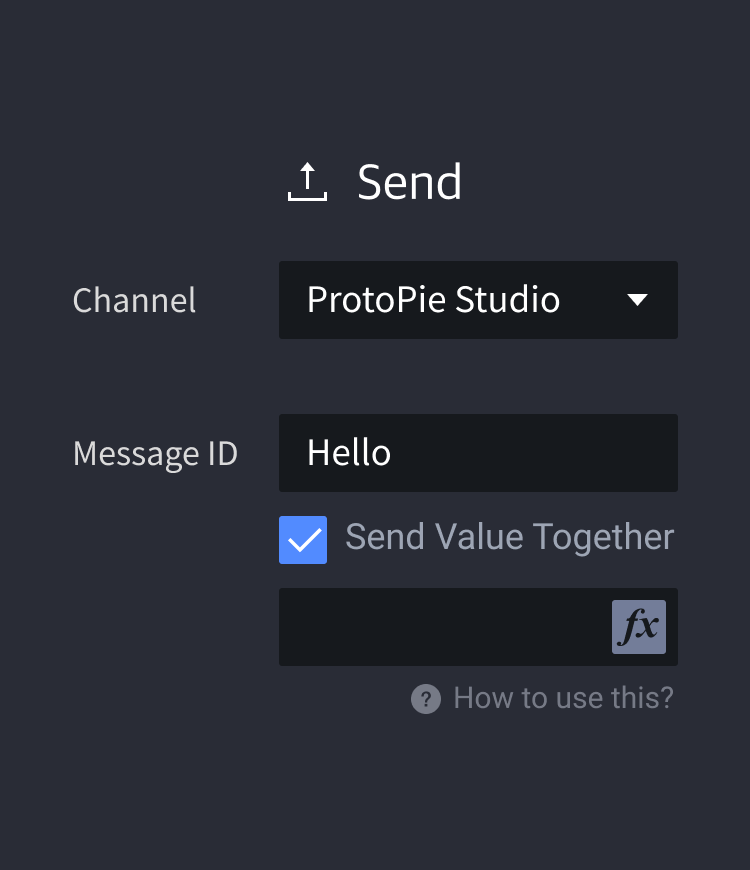
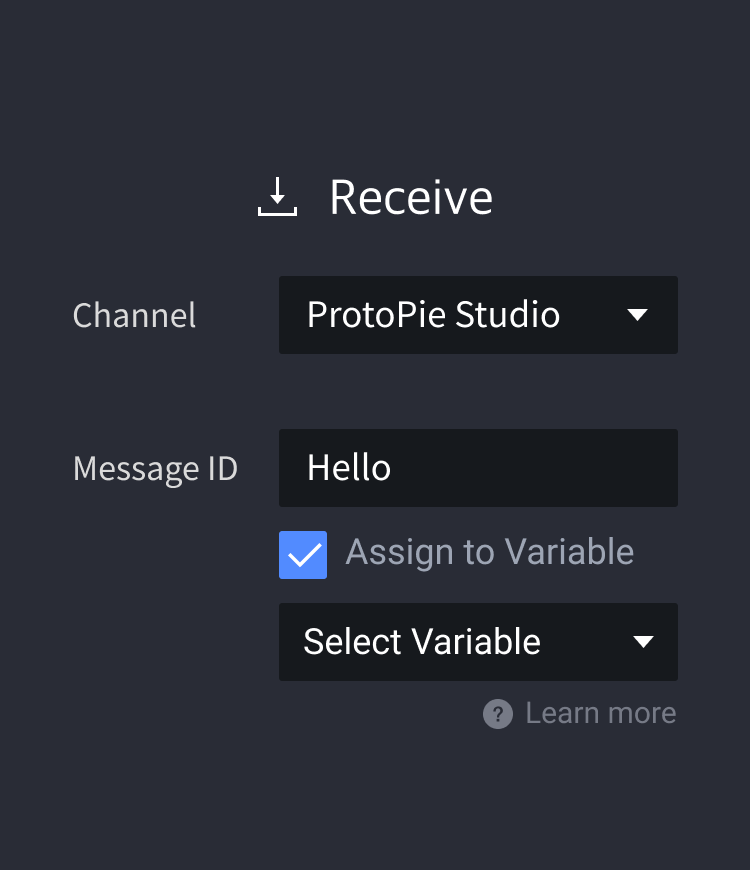
![[object Object]](https://cdn.sanity.io/images/vidqzkll/production/b00f588a19d492bdb17821f494cb11a931438fd9-1076x540.gif/bridge_ex.gif)