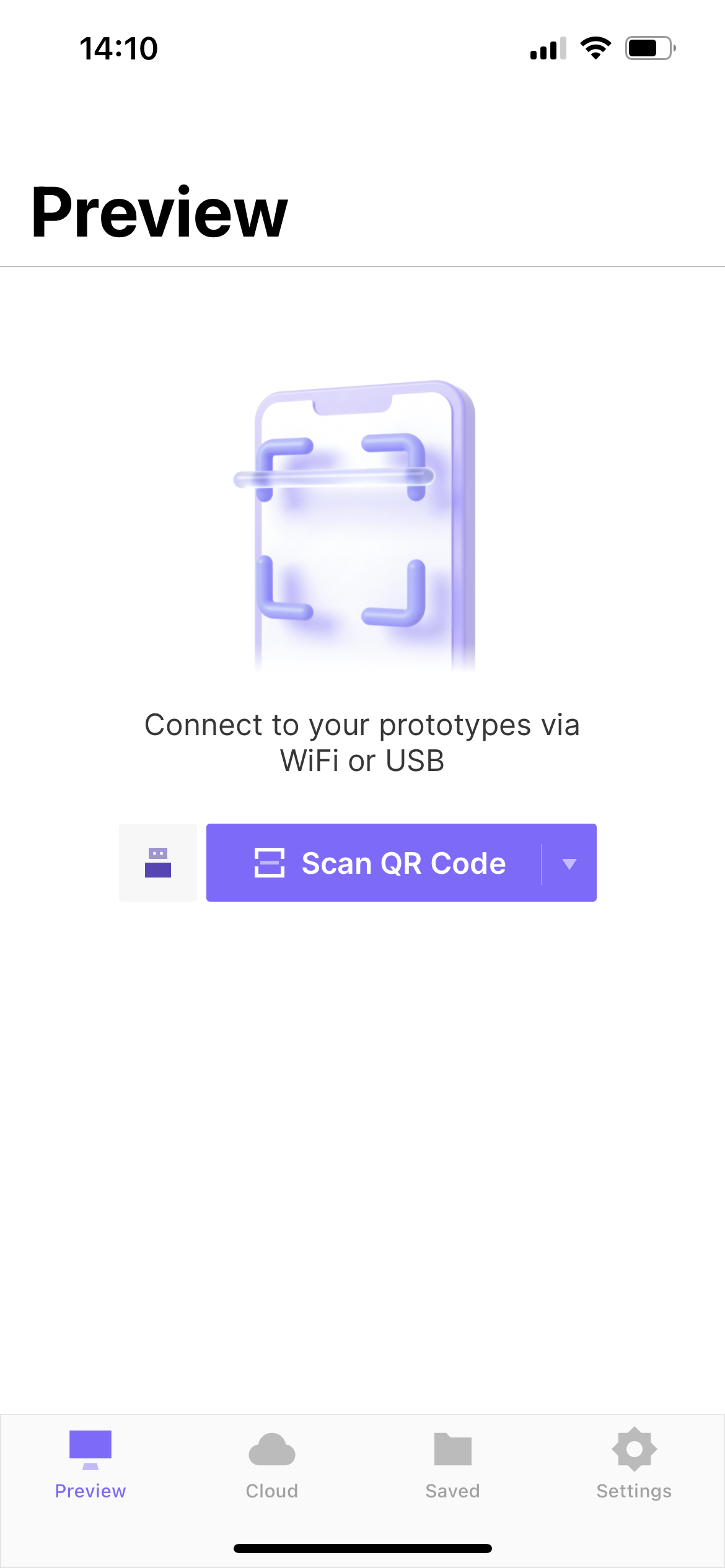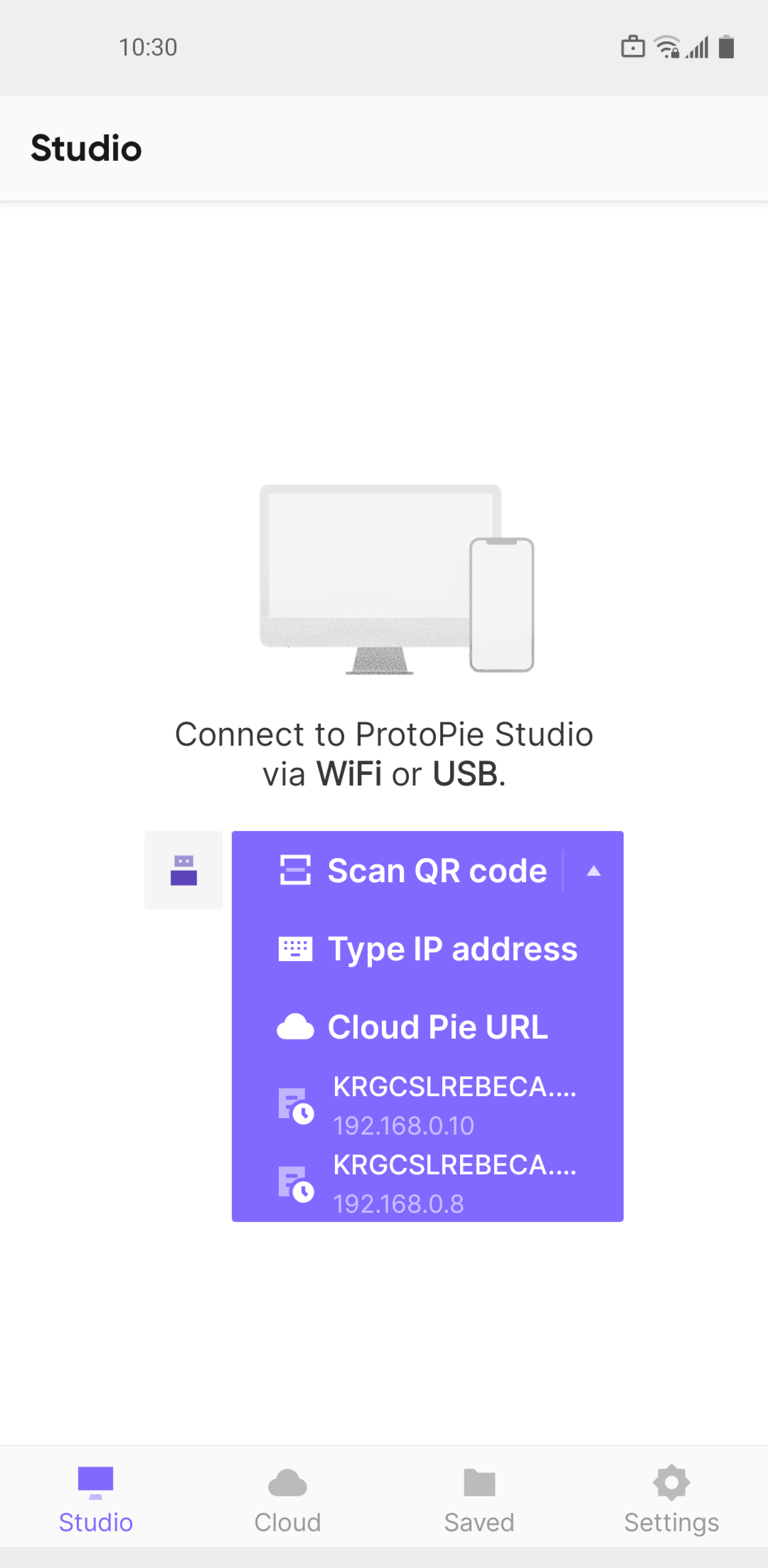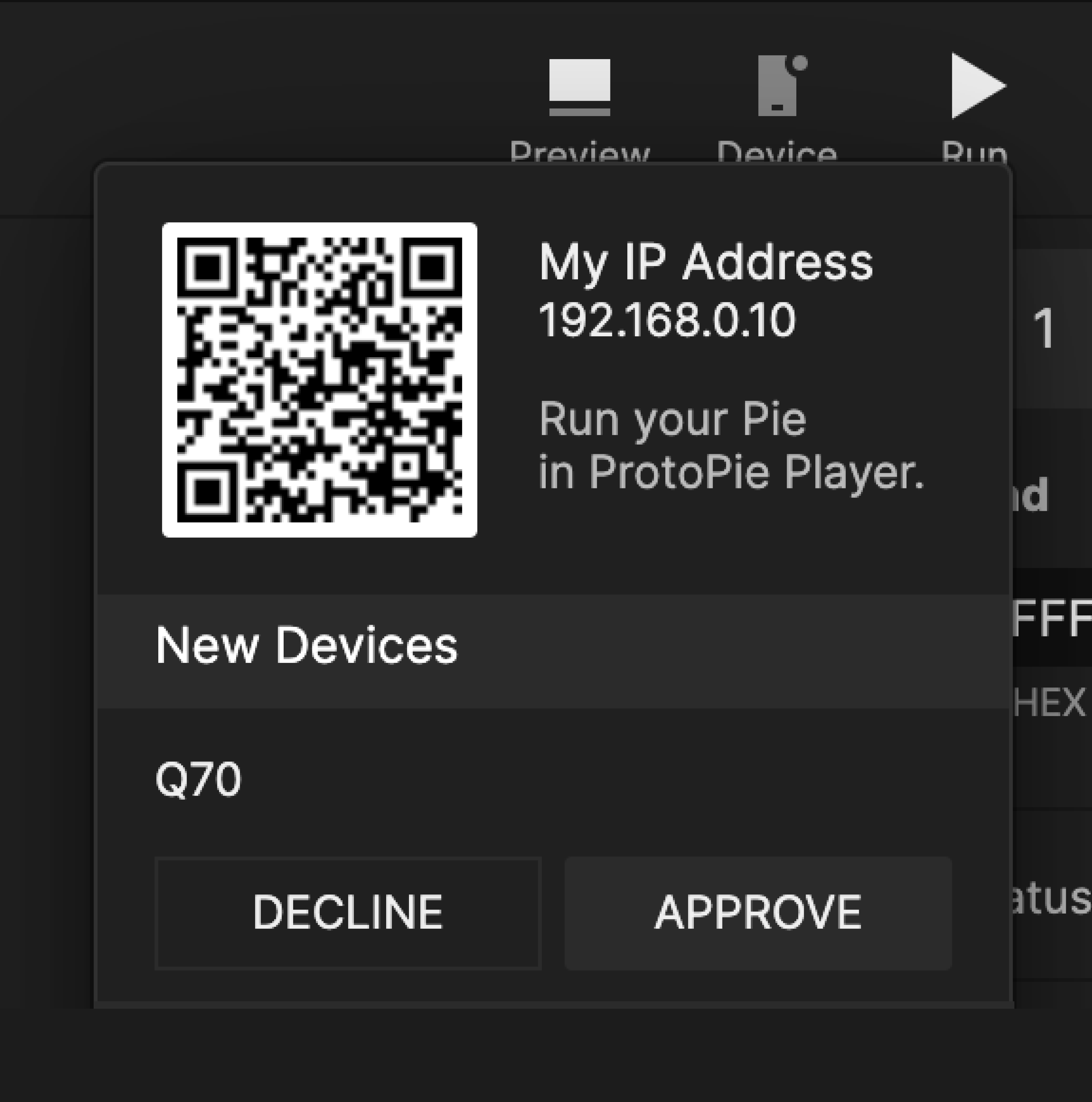ProtoPie Player
ProtoPie Player is a free app designed to complement ProtoPie Studio. Easily view, experience, and test prototypes on your iOS, iPadOS, or Android devices. Access prototypes stored in the cloud, save them locally, and more — from your mobile or tablet device!
Get ProtoPie Player for iOS, iPadOS, and Android devices:
Testing Prototypes with ProtoPie Player
If you're looking for a reliable and efficient way to preview and test your prototypes on mobile devices or tablets, ProtoPie Player is the perfect solution. Certain features such as input layers, sensor-based interactions, and voice prototyping work seamlessly on ProtoPie Player but may not be fully supported on web browsers.
There are various methods for opening and testing prototypes (Pies) with ProtoPie Player:
- From the Player app
- By opening Pies stored on the cloud via the “Cloud” page inside the Player app.
- By opening Pies locally saved in the “Saved” page inside the Player app.
- From ProtoPie Cloud, by scanning the Pie’s QR code.
- From ProtoPie Studio, by scanning the Pie’s QR code.
- By opening the Pie link on a device that has ProtoPie Player installed.
Keep reading to learn more about testing prototypes with ProtoPie Player.
Testing Prototypes from the Player App
Testing Prototypes Saved in ProtoPie Cloud
To view all the Pies saved on your cloud, including those in your personal and team spaces, open the "Cloud" section in the ProtoPie Player app. Ensure that you’re logged in to access the Pies.
Learn more about ProtoPie Cloud and teams.
Testing Prototypes Saved Locally
If you want to test your prototypes offline with ProtoPie Player, you can save them within the app. Go to the "Saved" section in the ProtoPie Player app to access your locally saved prototypes. Learn more about how to save prototypes locally.
Testing Cloud Prototypes with ProtoPie Player
To open and test prototypes saved on your cloud page using the ProtoPie Player app, follow these simple steps:
- Open a Pie that is saved on your cloud page.
- Click on the Share button
- Select the QR code option.
- Use the ProtoPie Player app to scan the QR code.
![[object Object]](https://cdn.sanity.io/images/vidqzkll/production/6f93a0e5958e0e2a0eb7117b6081318542855d7b-2000x1253.png/scan-qr-from-cloud%5C.png)
Testing Prototypes from ProtoPie Studio with ProtoPie Player
To ensure a smooth testing process, you can preview Pies from ProtoPie Studio in the ProtoPie Player app.
Connecting ProtoPie Player to ProtoPie Studio
To connect ProtoPie Player to ProtoPie Studio, there are three methods available:
- Scanning the QR code.
- Entering the IP address.
- Using a USB cable.
1. Connecting ProtoPie Player by Scanning the QR Code
- Ensure your computer and smart device are connected to the same WiFi network.
- Click on Device in the toolbar in ProtoPie Studio. A QR code will show.
- Tap on the Scan QR Code button in ProtoPie Player.
- Scan the QR code.
- Once connected, click Run in the ProtoPie Studio toolbar or Run in ProtoPie Player. The prototype will run on your smart device.
- Did you make any changes to your prototype? Just run the prototype again, and the changes are reflected immediately.
2. Connecting ProtoPie Player by Entering the IP Address
- Ensure your computer and smart device are connected to the same WiFi network.
- Click on Device in the toolbar in ProtoPie Studio. Your IP address will show.
- Tap on Type IP Address from the dropdown menu in ProtoPie Player.
- Enter your IP address.
- Your device will appear under New Devices. Click on Approve.
- Once connected, click Run in the ProtoPie Studio toolbar or the Run icon in ProtoPie Player. The prototype will run on your smart device.
- Did you make any changes to your prototype? Just run the prototype again, and the changes are reflected immediately.
3. Connecting ProtoPie Player Using a USB Cable
- Make sure your computer and smart device are connected using a USB cable.
- For Android devices, enable USB debugging.
- For Apple devices with a Windows PC, use iTunes.
- A connection will be established automatically.
- Once connected, click Run in the ProtoPie Studio toolbar or the ProtoPie Player Run icon. The prototype will run on your smart device.
- Did you make any changes to your prototype? Just run the prototype again, and the changes are reflected immediately.
Enabling USB Debugging on Android
Enable USB debugging on Android using these steps.
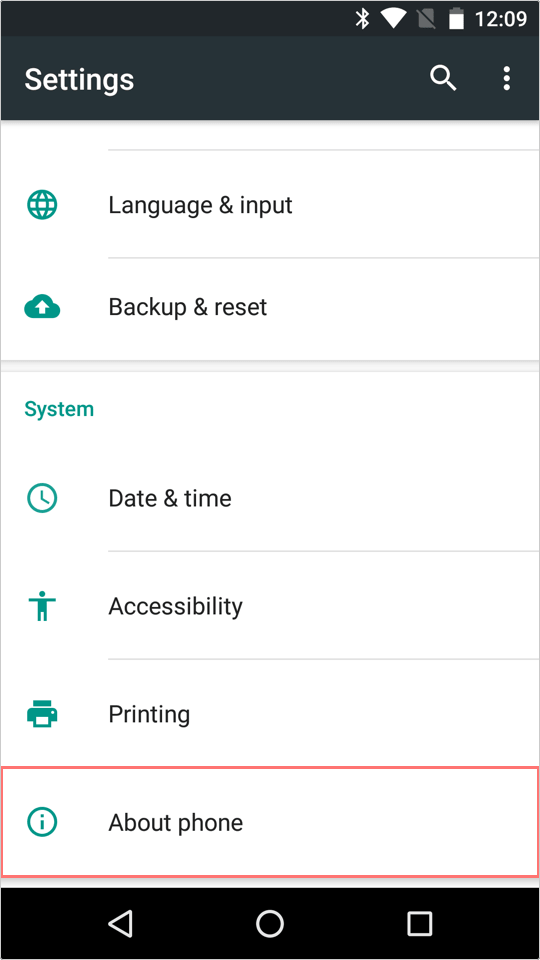 1. Open Settings and click on About phone.
1. Open Settings and click on About phone.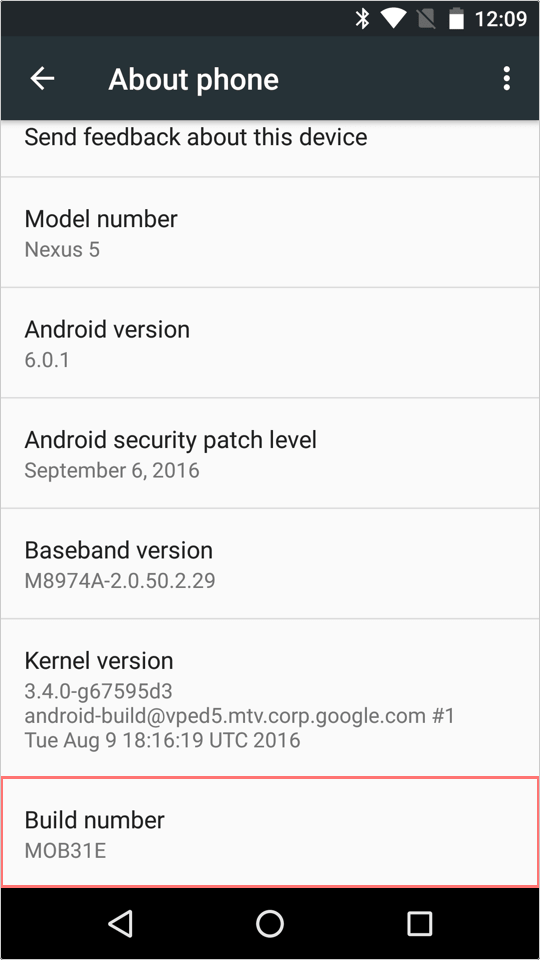 2. Tap on Build Number 7 times, and Developer options will appear.
2. Tap on Build Number 7 times, and Developer options will appear.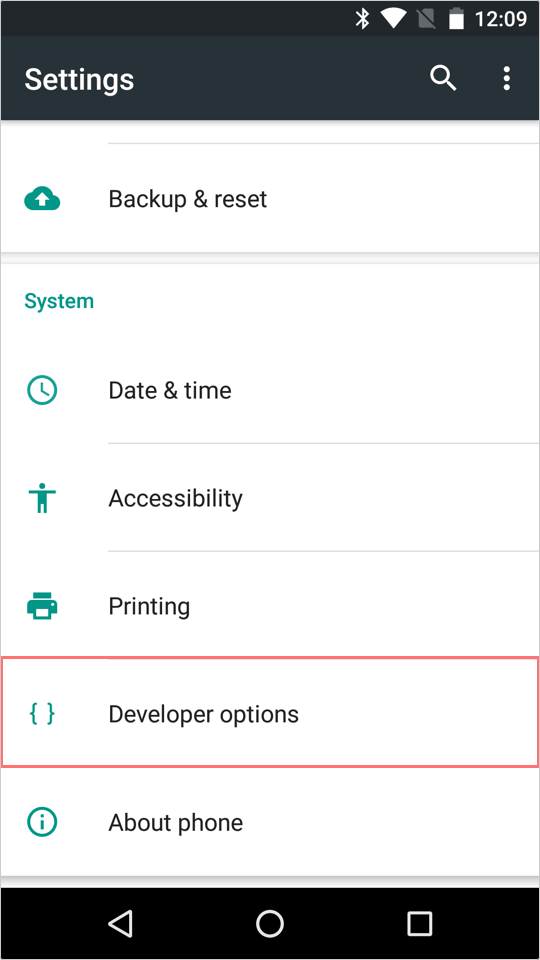 3. Click on Developer options.
3. Click on Developer options.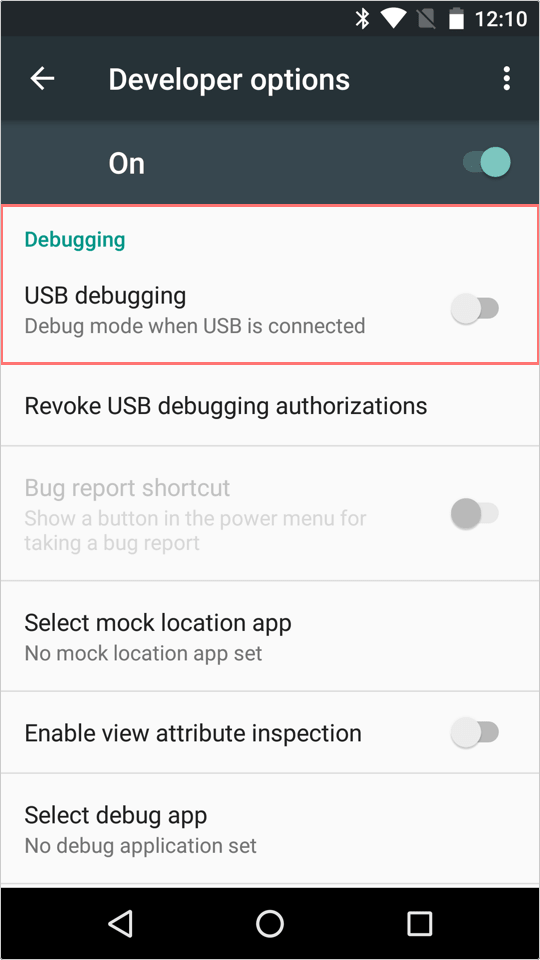 4. Enable USB debugging.
4. Enable USB debugging.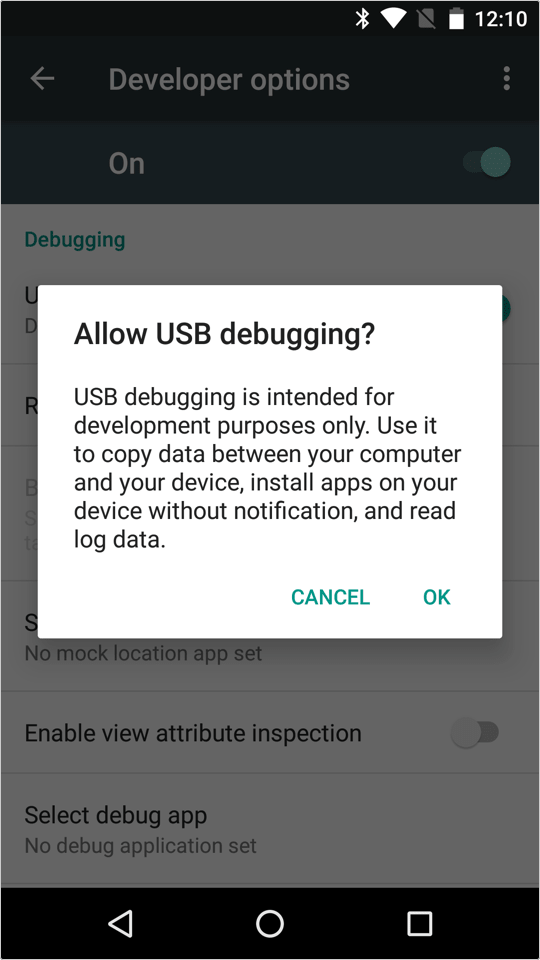 5. Allow USB debugging.
5. Allow USB debugging.
Opening Prototype Links in ProtoPie Player
If you have ProtoPie Player installed on your device and open a prototype link, you’ll be prompted to view the prototype using ProtoPie Player.
Learn more about uploading and sharing prototypes with ProtoPie Cloud.
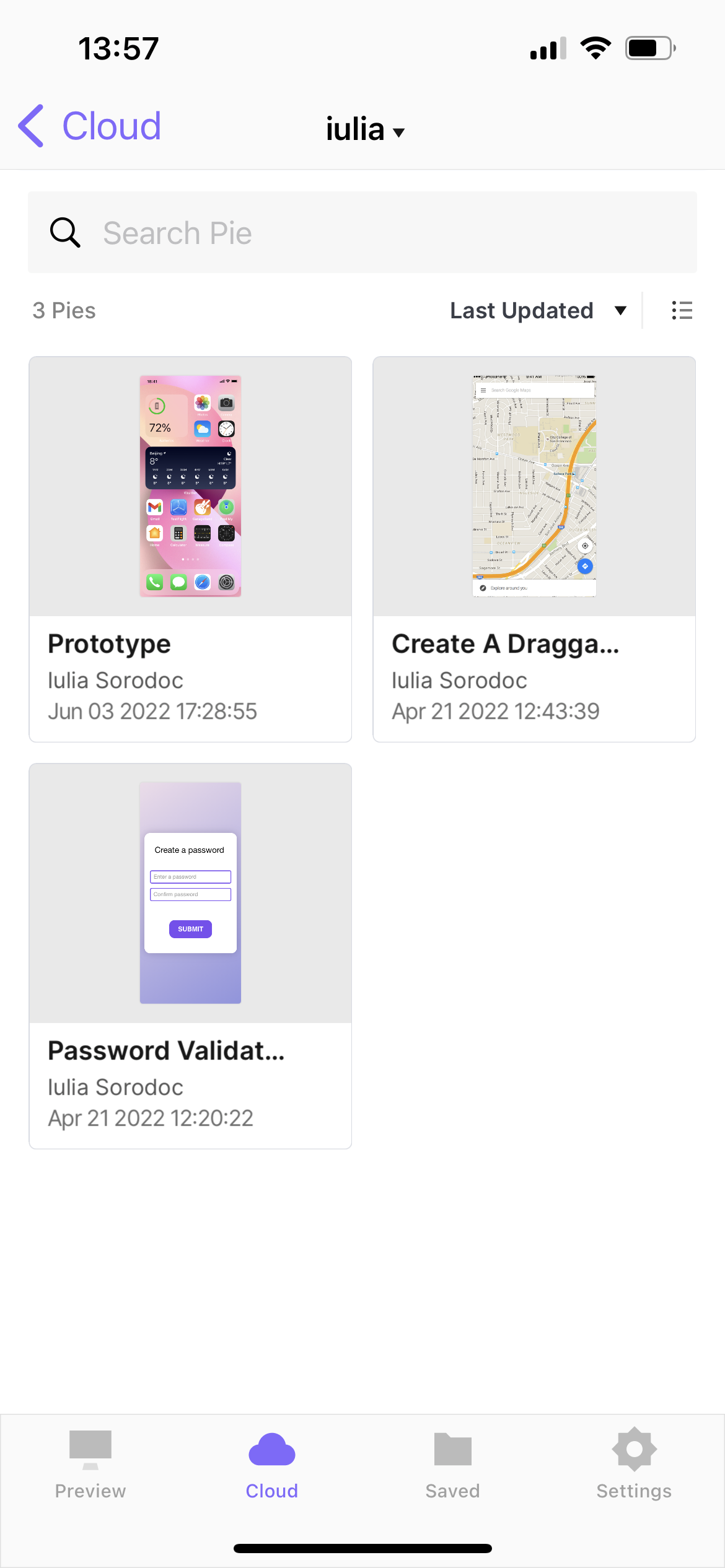
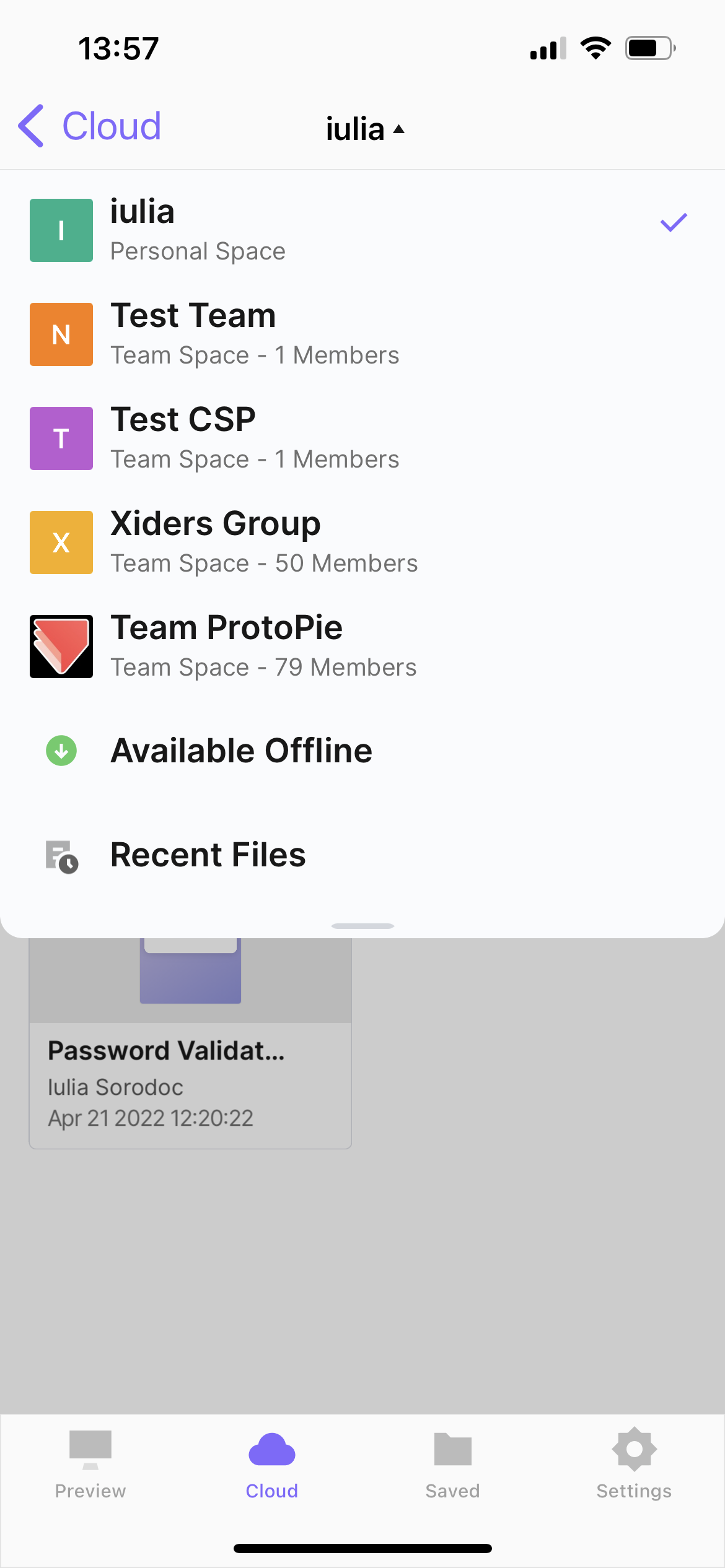
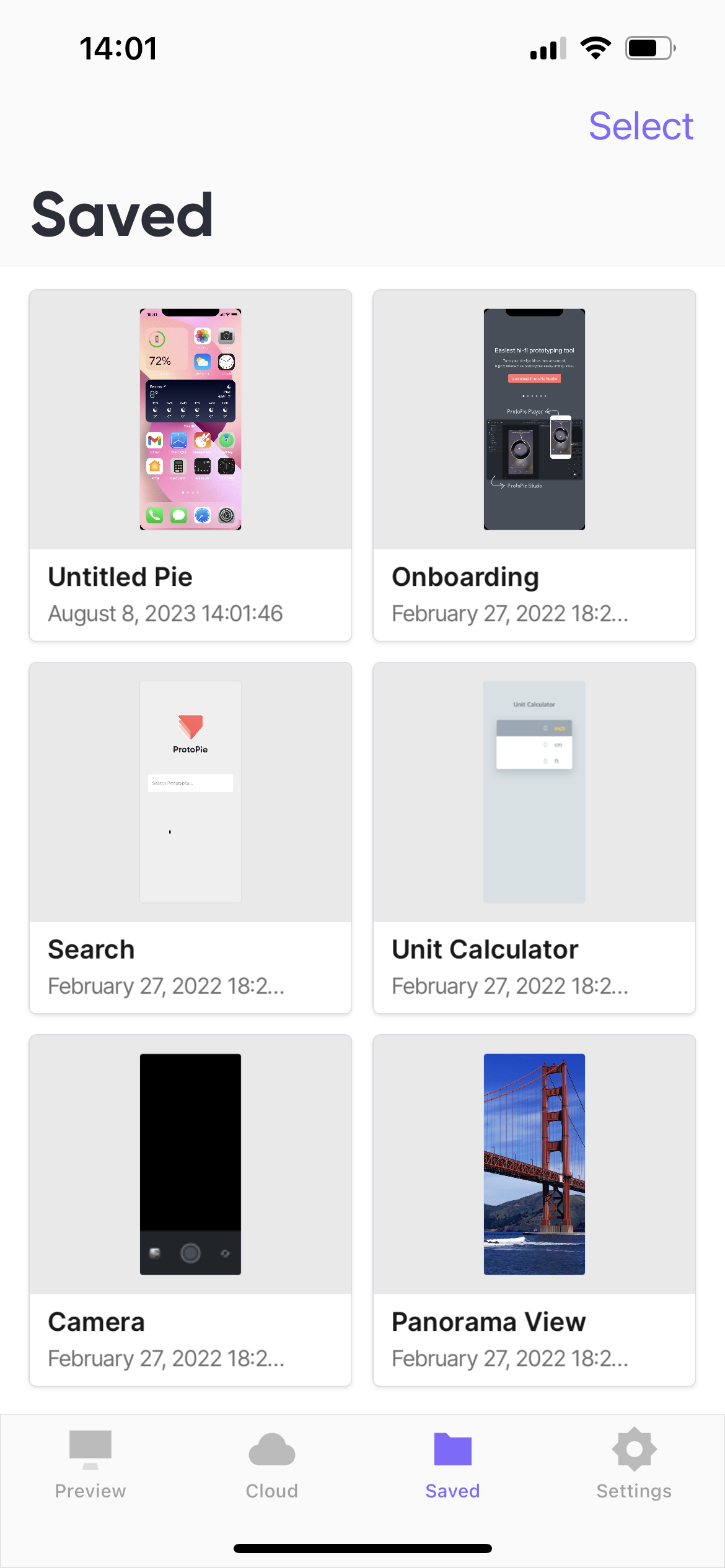
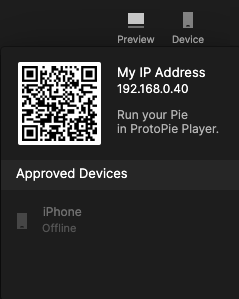.png)